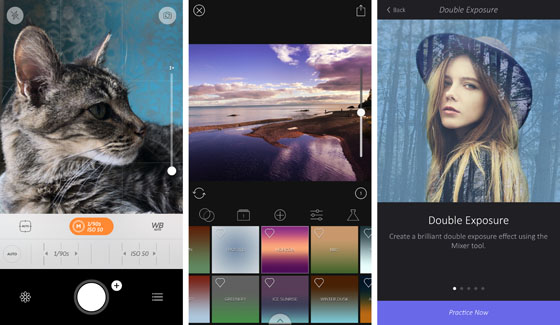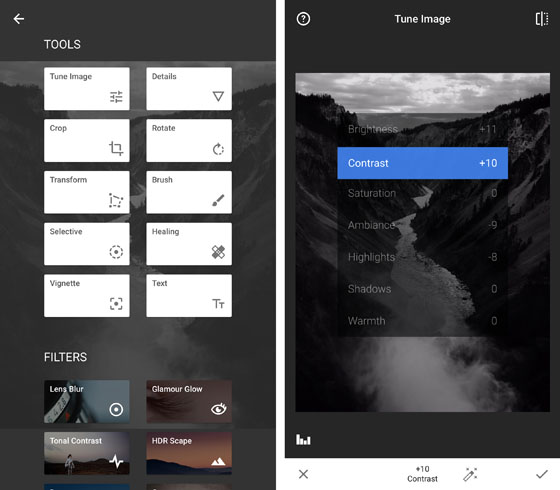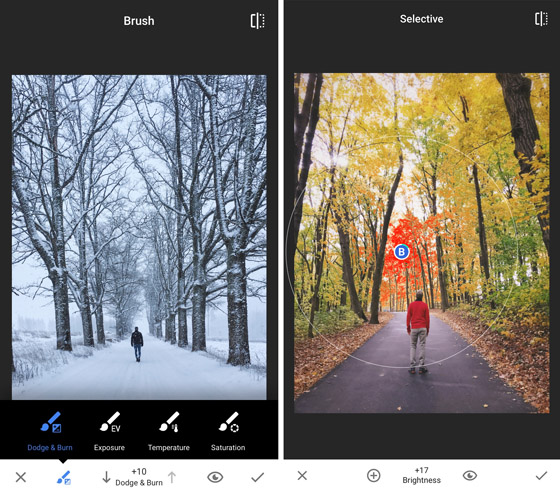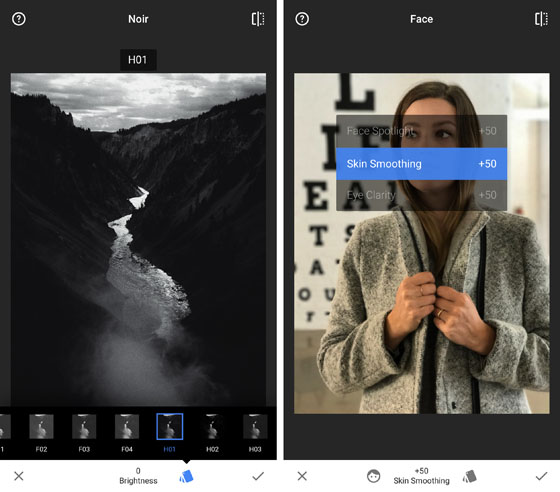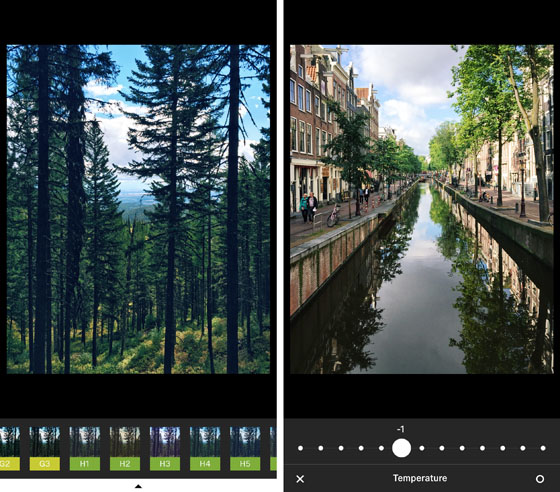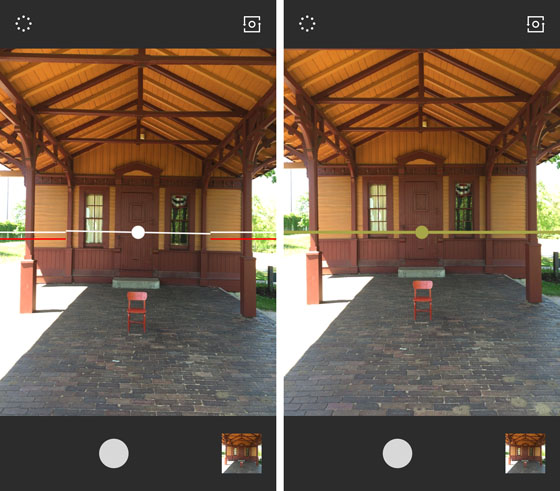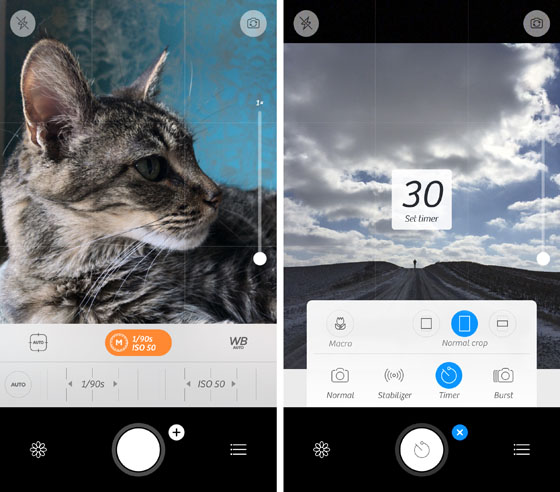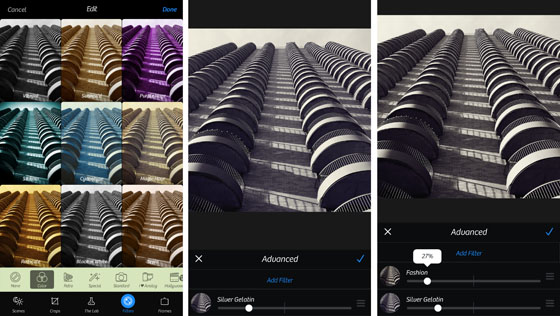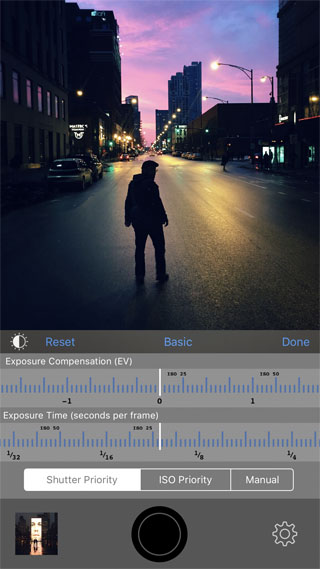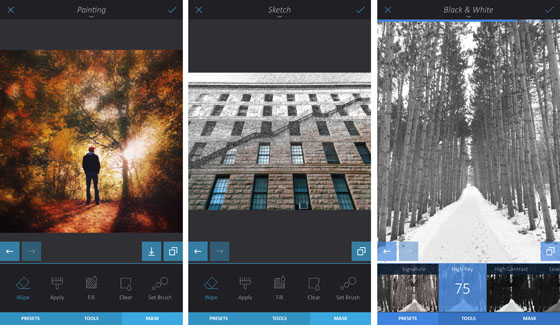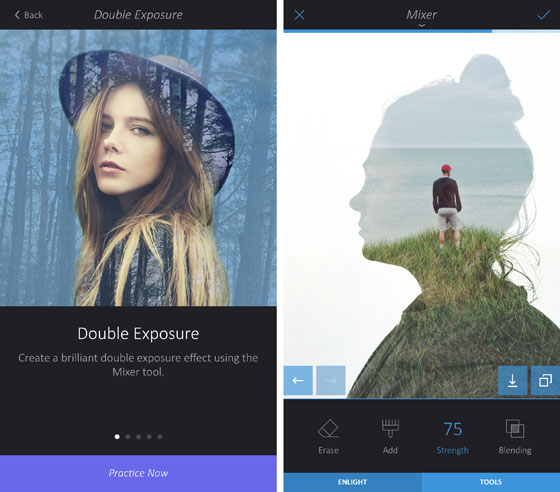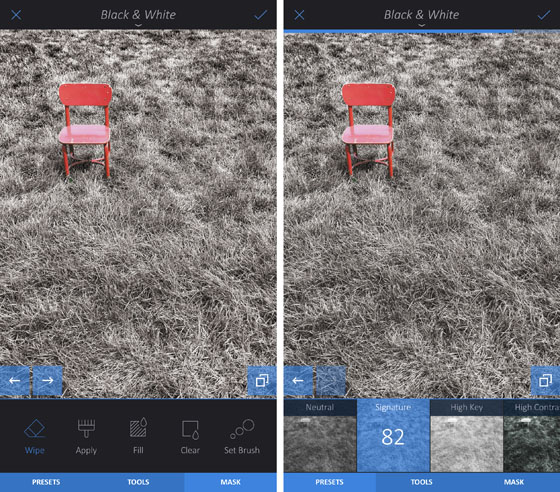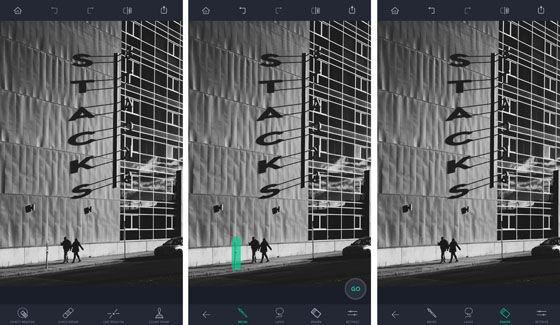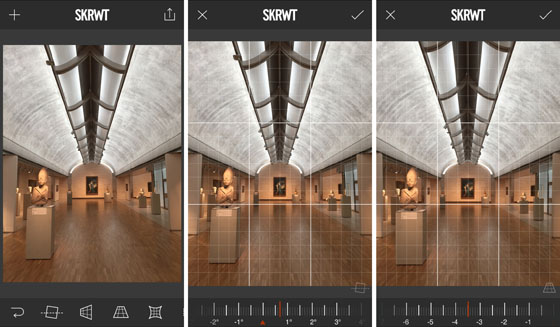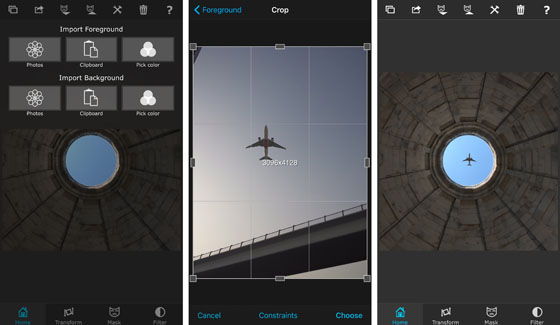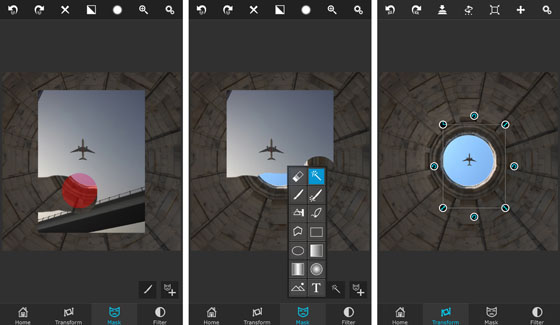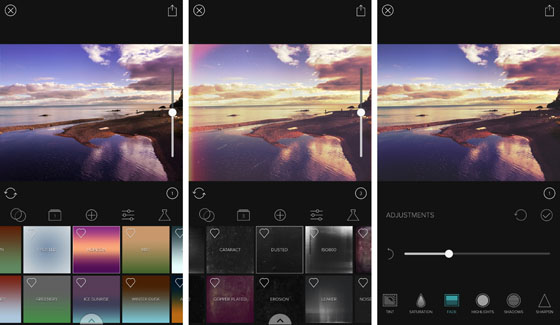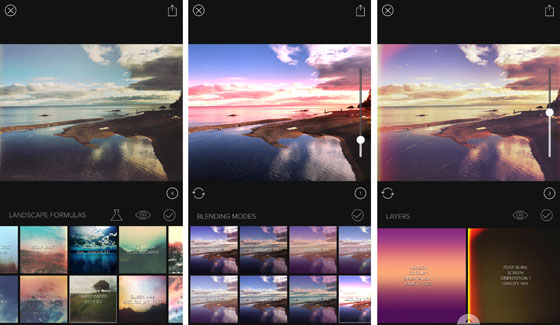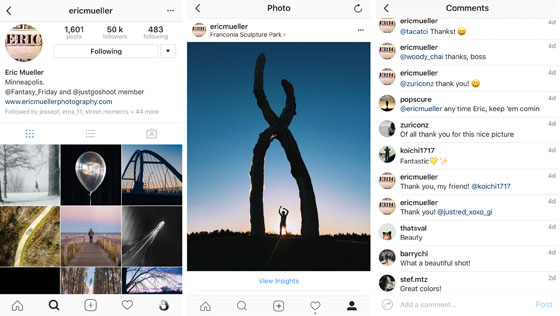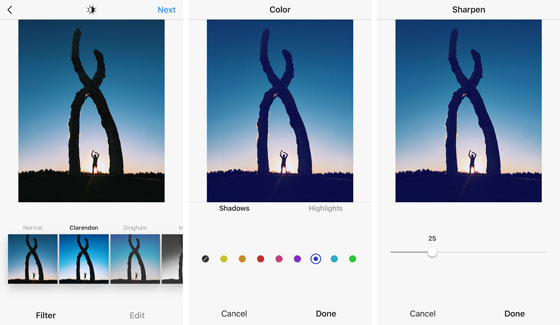With so many different iPhone photo apps on the App Store, the choices can seem overwhelming. That's why we've put together a comprehensive list of the 10 best photo apps you can download today to improve your iPhone photography. Whether you're looking for a camera app, image editing app, or photo sharing app, you'll find the best of the best right here!





1. Snapseed
A powerful photo editing app with adjustment tools and filters:
Comprehensive set of editing tools to adjust exposure, color and sharpness Customizable filters to quickly change the look and feel of your image Ability to edit selected areas of an image Intuitive interface makes it easy to use 




Snapseed is one of the most popular photo apps amongst iPhone photographers. If you only download one app for photo editing, let it be Snapseed.
This powerful (and free!) photo editor can take care of nearly all your image enhancement needs. It's great for the most important photo processing techniques, including exposure, color, cropping, sharpening and perspective correction.
It has a Healing tool for removing unwanted objects from your photos, and you can even use the Brush tool or Selective tool to adjust the color and brightness of just one part of your photo.





Besides having a suite of basic editing tools, Snapseed also has a number of built-in filters to give you more creative control over the look and feel of your photos.
Filters allow you to create many different kinds of look, including converting your photos to black and white, giving them a grungy or vintage look, or smoothing skin and brightening eyes in portraits.





Snapseed is a great photo app for both beginner and advanced iPhone photographers. Once you start using it, this is likely to be your go-to app for photo editing.
Snapseed is available for FREE from the App Store.
Learn how to use Snapseed with our in-depth editing tutorials:How To Use Snapseed's Basic iPhone Photo Editing ToolsHow To Use Snapseed's Advanced Photo Editing ToolsHow To Use Snapseed Filters To Create Wonderful Mood In Your iPhone Photos
2. VSCO
A stylish editing app with built-in camera and photo sharing community:
Beautiful photo filter presets that mimic the look of classic film Integrated adjustment tools for exposure, color and other enhancements Built-in camera with manual controls Ability to share your images with the VSCO photography community 




VSCO (pronounced "Visco") is best known for its incredible range of preset filters that allow you to quickly change the look and feel of your photos.
The VSCO app is free to download, and includes a sampler pack of presets. Dozens more presets are available for purchase within the app.
VSCO filters allow you to create subtle edits that mimic the look of film. You can then fine-tune the image by using a wide range of adjustment tools for tweaking color, exposure and more.
The camera in VSCO has a great set of manual settings, including shutter speed, ISO, white balance and manual focus. It also has a handy on-screen leveling guide which is great for getting horizons and architectural lines straight.





Lastly, VSCO has a built-in photo sharing platform. Here you can can publish your images to your own profile within the VSCO app, and discover other photographers' work.
Whether you want to shoot, edit or share your iPhone photos, VSCO has it all. If you enjoy creating subtle film-like edits, this is definitely a photo app you should have in your collection.
VSCO is FREE to download from the App Store. It comes with a basic collection of presets to get you started, and you can download additional preset bundles if you wish (some are free while others must be purchased).
Learn how to use VSCO with our in-depth tutorials:VSCO Tutorial: How To Shoot & Edit Incredible iPhone PhotosHow To Use VSCO Filters To Create Beautiful iPhone Photos
3. Camera+
An incredibly powerful camera app with built-in filters and editing tools:
Precise control over manual camera functions, including ISO, shutter speed, white balance and focus 30-second timer option (3 times longer than the usual 10-second timer) Full set of editing tools for improving exposure, color and clarity Free filter sets, plus the ability to purchase additional filters A handy "layers" feature allowing you to stack multiple filters for unique effects 




If you're familiar with using manual shooting controls on a DSLR camera, you'll feel right at home with the Camera+ app.
This app allows you ultimate control over your shooting, giving you the option to specify the shutter speed, ISO and white balance. It also has a manual focus option which is great for fine-tuning focus when photographing close-up subjects.
The 30-second timer in Camera+ is also very useful. For example, if you wanted to appear in the photo as a tiny figure in the distance, the 30 second delay gives you plenty of time to get into position.
In addition to Camera+ being a great camera app, it also has a handy set of editing tools. "The Lab" section of the app offers a wide range of manual adjustment tools for correcting color, exposure and sharpness. There's also a decent selection of one-tap filters.





Once you've applied a filter, you can then use the "Advanced" option to adjust the intensity of the filter. You can also use the "Add Filter" option to combine multiple filter effects for a truly unique look.
Camera+ is $2.99 on the App Store, and includes the option for in-app purchases of additional filter sets.
4. Cortex Camera
A camera app with amazing ability to capture sharp night-time photos without a tripod:
Allows you to shoot in very low light and at night Captures multiple photos and then blends them together to get rid of noise Electronic image stabilization means that no tripod is necessary 




Cortex Camera, popularly known as Cortex Cam, seems a little bit like magic because it allows you to shoot low light photos without the need for a tripod.
This app is perfect for shooting at night, or in very low light situations, because of a special process it uses to minimize digital noise (grain).
Typically when you shoot in low light, the camera will increase the ISO in order to get more light onto the sensor. Unfortunately this has the unpleasant side effect of adding noise or grain to the image.
Cortex Cam takes a lot of photos in a short amount of time, and quickly aligns them in case you moved a little bit while shooting the photo. Then it averages all those photos to reduce the digital artifacts that result in grainy photos. The result is a high quality, clear, sharp shot.
When you shoot with Cortex Cam, you have to hold still for a few seconds until the temperature bar at the bottom lets you know it's done exposing. Then you just have to wait a few seconds more until the app does its magic before it saves the image.
The default shooting mode allows you to shoot great low light photos. But advanced users can fine-tune the app further by controlling exposure compensation, exposure time and the number of frames shot.





Once you try Cortex Cam you'll never use another camera app for shooting at night or in low light settings.
Cortex Camera is $2.99 on the App Store.
5. Enlight
A versatile photo editing app, allowing for simple edits as well as complex artistic blends:
Wide range of photo editing tools Built-in filter options with conventional and unique looks Artistic tools for creating painterly, sketch and other creative effects Mixer tool allows you to blend two photos together to create double-exposures Powerful Mask tool allows you to limit effects to just certain areas of the photo 




If you've mastered some of the other editing apps and are looking for something a little more advanced, you might enjoy working with Enlight. It's a powerful all-in-one photo editing app that can do a little bit of everything.
Enlight has the regular editing tools that you'd expect, such as exposure, color and cropping. But it also has some unique built-in filters which allow duo color toning, a wide variety of black and white looks, and unparalleled control over highlights and shadows.
Where Enlight really sets itself apart is with the Mixer and Mask tools. The Mixer allows you to combine two photos into a beautiful double-exposure image, with all kinds of different blending modes to create the perfect image.





The Mask tool allows you to "paint" onto the image to specify which parts are affected by any filter or effect. This makes it easy to apply spot color or more subtle effects to your photos.





Enlight is available for $3.99 from the App Store.
Learn how to use this app with our comprehensive Enlight tutorial, including step-by-step video demonstrations.
6. TouchRetouch
Remove unwanted parts of your photos quickly and easily:
A single tap automatically replaces unwanted areas with surrounding pixels Clone tool allows you to remove things manually Ideal for removing dust spots, wires, sun spots or flares 




While there are other apps that have healing and cloning capabilities, none work quite as well as TouchRetouch.
This app is great for removing things like dust spots or telephone wires, but it can also remove other unwanted items easily and quickly.
TouchRetouch is a delight to use. All you do is use your finger to "paint" over the area you want to remove. The app then does a bit of magic by analyzing the surrounding pixels, using that information to seamlessly replace the unwanted area.
Not only can you remove technical problems from a photo, like dust or sun spots, but you can also simplify the composition by removing other distracting elements. It's easy to get rid of litter, a misplaced tree, a photobombing person, or other unwanted components of your photo.
The app doesn't always get it right on the first try, but with the other cloning capabilities you can manually remove elements easily. It's a great way to simplify your photos so that nothing detracts from your main subject.
TouchRetouch is available for $1.99 on the App Store.
Learn how to remove unwanted objects from your iPhone photos with our in-depth tutorial on TouchRetouch.
7. SKRWT
Correct distortion problems and make your lines straight and true:
Corrects perspective distortion commonly seen in architectural photos Fixes lens distortion for iPhones, GoPros and other cameras Ability to change aspect ratio of photo by squishing or pulling the photo Easy to straighten, rotate and crop Several built-in grids make it easy to align your photo 




There are several ways that photos can look distorted in an unpleasant way. The most common is perspective distortion, where you have to tip your phone back in order to get a whole building into the frame, causing the sides of the building to angle in toward the middle of the photo.
This "keystoning" can sometimes detract from the straight lines of the rest of the image. But fortunately the SKRWT app allows you to easily correct this common problem.
Another reason that photos can look distorted is because of lens distortion. iPhones have a wide-angle lens which can exaggerate depth, causing the center of the image to bulge out toward the camera. SKRWT can fix this distortion easily, making that wide-angle look feel more natural.
If the horizon or other horizontal lines in your photo aren't level, you can easily straighten the image with SKRWT.
Lastly, SKRWT can also change the aspect ratio of your photo, stretching it out to make it wider or taller, or pushing in the sides or top to make it narrower or shorter.
This tool is great when you want to crop a photo square, but the square crop cuts off too much of the sides. With the aspect ratio adjustment tool, you can make the photo a little narrower, crop it square, and nobody will be any the wiser.
SKRWT is available for $1.99 on the App Store.
Learn how to correct perspective in your iPhone photos with our SKRWT tutorial.
8. Superimpose
Combine two images into one for realistic or fantasy-inspired composites:
Easily combine two photos to create imaginative blended images Make realistic-looking composites, adding planes, birds, people or other objects into your photo Combine two different edits of the same photo using gradient masks 




Superimpose is a powerful app for combining two or more photos in realistic or imaginative ways.
After importing one photo as the background and another as the foreground, you can mask out unwanted parts of the foreground to achieve the desired effect.
Superimpose has powerful masking capabilities. You can either erase part of the photo by drawing with your finger, or use the incredible Magic Wand tool which effortlessly removes other parts of the image with a similar color.





The app has most of the blend modes that you'd find in Photoshop, allowing you to easily create interesting composites where the dark or light parts of the image are automatically hidden. This is a great tool for creating imaginative double-exposure blends of two images, such as a silhouette of a person and a forest.
You can also use the simple-to-understand gradient masks to combine two different edits of the same photo. This would be great for a landscape photo where you like how the sky looks in one edit, and how the ground looks in another edit. Using Superimpose, you can seamlessly blend those two edits together and have the best of both worlds.
Superimpose is available for $1.99 on the App Store.
Learn how to use this app in our step-by-step Superimpose tutorial.
9. Mextures
Add textures, grains and light leaks for a unique and creative look:
Easily add color treatments and textures to your photos Many light leak, emulsion and grain options Layer multiple effects for a unique look Use pre-made formulas to quickly edit your photo Create your own formulas and save them for later use 




Mextures is a unique app in that it focuses on many film-based effects for photo editing. In addition to the normal image editing tools, there are many options to add light leaks, grain, grit, and different emulsion looks to emulate the look of film.
There are also many unique color gradients specifically meant for landscape photos, or any photo you want to add a special color treatment to. There are multiple blending modes, and it's easy to add layers to create your own special look.





If you're new to Mextures, you might want to start off by using the built-in "formulas." These typically have several layers of color, grain, light leaks and scratches that someone else has carefully balanced. If you come up with your own formula that you like, you can save it and re-use it later.
Mextures is $1.99 on the App Store, and offers in-app purchases for additional presets.
Learn how to enhance your photos with textures, light leaks and other effects in our step-by-step Mextures tutorial.
10. Instagram
The premier platform for photo sharing, with a great set of photo editing tools:
Largest photo sharing platform with over 500 million monthly users Connect with people across the world who have similar photography interests Build your own online brand Edit photos and videos within the app Share "Stories" with your followers Direct messaging facility for private conversations 




Instagram has come a long way from its humble beginnings in 2011, where you would take a photo within the app, slap a filter on it, and post it (often with a funky photo frame).
With over 500 million monthly users, there's an audience for just about any kind of photo. By digging through hashtags and geotags you can find people with similar interests as well as people that live near you.
Instagram is the ultimate blend of photography and community. It's easy to connect with like-minded people by commenting on their photos and engaging in discussions.
You can also send a direct message to a friend or follower, allowing you to ask questions that are more private or share images with a select group.
Instagram now has some pretty sophisticated editing tools. In addition to a varied set of filters, it has tools such as perspective correction, fade, sharpening, and shadow/highlight tinting. For some photos you don't even need another app to create a stunning and memorable edit.





Instagram is FREE to download from the App Store.
Check out the following tutorials to learn how get the most out of sharing your photos on Instagram:11 Instagram Tricks For Beginner iPhone PhotographersInstagram Photo Editing: Create Stunning iPhone Images To ShareHow To Become Instagram Famous In 3 Easy Steps
Photo Apps: Conclusion
These top ten photo apps give you the tools you need to shoot, edit and share amazing iPhone photos. Whether you're a beginner or advanced iPhone photographer, it's likely that you'll want to use all of these apps at some point.
Most of the photo apps covered here are easy to use and allow you to make your photos better with just a few taps. Some of them may take a little longer to master, but if you practice using them on a regular basis you'll soon master the more technical features.
You don't need hundreds of apps to improve your own iPhone photography. Just a small handful of great photo apps is all you need to develop your mobile photography skills.
Source:
10 Best Photo Apps For iPhone Photography (2016 Edition)