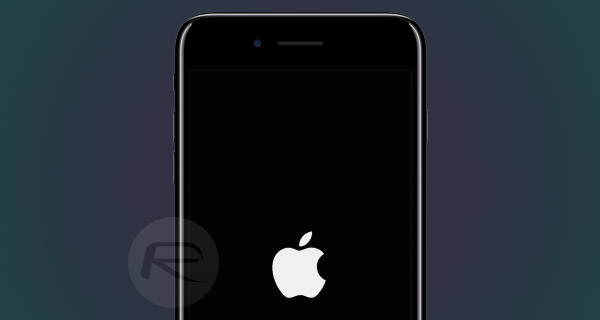This post includes a giveaway of a GoPro HERO Session (scroll down to enter!), which is being brought to you by Retale, an app that delivers in-store promotions, coupons, and weekly ads direct to your mobile device from leading retailers like Best Buy, Target, Macy's, and more. This post also contains affiliate links.
–
On average, I get at least one comment or email per week asking the same question: What camera do you use when you travel?
I've answered this question on my FAQ page, but decided that today I would take my answer one step further and give you a peek into everything that's currently in my camera bag.
So here we go with my favorite travel photography gear!
CAMERA Olympus OM-D E-M5 Mark II
I upgraded from the Olympus PEN series to the Olympus OM-D E-M5 Mark II in the second half of 2015. I waffled back and forth over whether to stick with an Olympus mirrorless camera or maybe give Sony a try, but in the end I decided to stick with what I knew. (And, also, I wasn't prepared to spend over $5K on the Sony camera I would have wanted.)
I don't regret this decision at all, as the E-M5 Mark II is an incredible camera! Here's what I love about it:
It takes amazing photos! All the images you've complemented me on in the past 1.5 years have been taken with this camera. It's small(ish). This OM-D model is not as tiny as my previous Olympus PEN cameras, but it's still a heck of a lot smaller than your average DSLR. It easily fits into the handbag I usually take with me when traveling. I can go full manual, or use pre-set settings. This camera gives you all the control you need, but also can help you out when you're not sure exactly which settings to use. It has a flip-out back LCD screen. This is super handy for video, low-angle photos, and even selfies since I can swivel it around a full 180-degrees. It has built-in wi-fi, which makes transferring photos from my camera to my phone (hello Instagram) a breeze. It's "weatherproofed," meaning I don't worry as much about a few rain drops or a blast of sand as I used to. Northern Lights captured with my Olympus OM-D E-M5 Mark II and 12-40mm lens
Might I eventually upgrade to an even higher-end Olympus model (or maybe the Sony a7RII if I can ever justify the cost)? Yeah, maybe! I don't think I'll ever go full-sized DSLR, though, because I love the size and weight of mirrorless cameras. For now, I'm super happy with my camera.
Lenses
I have the following lenses for my Olympus OM-D E-M5 Mark II:
Olympus 12-40 F2.8 PRO lens – This is my go-to lens, and is the lens that lives on my camera most of the time. It's super fast and takes really great photos.
Olympus MSC ED-M 75-300mm telephoto lens – I bought this zoom lens for my trip to Africa (wildlife photos, yo!), and definitely think it was a good investment. I could have spent a LOT more on an even nicer lens, but since I will probably only use this a couple times per year, this one will do just fine.
My next lens purchase *might* be a 25mm Prime lens. But we'll see.
Bits and bobs
Other things in my arsenal include:
Extra batteries – Because you can never really have too many! (I have 3 in total.)
SD cards – Most of my current SD cards are SanDisk Extreme Pro cards.
Filters – I use UV filters to protect all my lenses, and also have a polarizing filter and ND filter, though I admit that I don't use them much!
Camera strap – I have a cute camera strip with elephants that I got from iMo.
Cable release – Important for long exposures so I don't blur the photo by touching the shutter button.
LensPen – This marker-sized item is a must-have for anyone with a camera. One end has a brush to remove dirt, dust, and sand, and the other will safely clean your camera's lens to get rid of smudges and fingerprints.
TRIPODS
My main tripod is the Vanguard VEO 235AB. Vanguard makes a line of travel-friendly tripods (the VEO line), which means they're fairly compact and not *too* heavy. My VEO tripod has helped me photograph waterfalls in Iceland and the Northern Lights in Norway, among other things.
I also have a GorillaPod, a short little tripod with bendy legs that you can wrap around things. This is sometimes more appropriate to carry around since it's lighter and can be used more easily on-the-fly.
It's tough to get waterfall shots like this without a tripod!
VIDEO
I don't do a ton of video work or vlogging, but I do have fun putting together short videos for Facebook and YouTube every now and then. My go-to for video is currently the GoPro Hero 4 Silver. I like this model because it has a video display on the back (so you don't *have* to use your smartphone and the app to see what you're filming), and still takes great video.
I also have the following accessories to go along with my GoPro:
GoPro 3-way grip – This was the first "selfie stick" I bought for my GoPro, and it's handy for a variety of situations.
GoPole EVO extendable pole – This see-through, extendable pole is perfect for water activities since it extends to 2 feet AND floats on its own.
GoPole Bobber – This grip is my newest purchase. The Bobber floats just like the EVO, but isn't extendable at all. However, it takes up very little extra room in my bag, making it perfect to pack for those "just in case" moments.
I've also got the GoPro Smart Remote, a wrist mount, a head mount (which only Elliot gets to use because my head is too small!), and a suction cup that I've used a couple times to mount my GoPro to a car.
Me with my GoPro and GoPole EVO in Florida
GIVEAWAY TIME!
Speaking of GoPros, I have one to give away to one lucky reader thanks to Retale! We're giving away a GoPro HERO Session, which is GoPro's smallest action camera yet. The Session can capture both photo (8MP) and video (1080p60) with the press of a button, and is waterproof as-is up to 10 meters.
In order to enter to win, follow the instructions in the Rafflecopter box below.
a Rafflecopter giveaway
The contest will be open from February 15 through February 28. A winner will be randomly selected from all entrants and contacted on March 1.
CAMERA BAG
With a growing amount of camera gear to carry around with me, I decided to invest in a good camera bag. I went with the Pacsafe Camsafe, which is an anti-theft camera backpack that comes in two sizes. The larger bag can hold 25 liters and easily fits all my gear (and then some), while the smaller bag holds 17 liters and is better suited to trips where I'm either not taking an extra lens or not taking GoPro gear.
I actually have BOTH of these backpacks because I couldn't decide which size I would use more often! It turns out that I tend to use the smaller one on shorter trips, and the bigger one on longer trips (like my overland trip in Africa).
Pacsafe makes some incredible bags that are both durable AND functional, and I love having the peace of mind of the anti-theft features like slash-proof material and zipper hooks to make it really tough for anyone to get at my gear.
EDITING
I don't do a ton of post-processing, but I do edit nearly all my photos. Sometimes it's as simple as straightening a horizon (I can NOT seem to take a straight photo to save my life) or making a quick crop, and other times I boost the saturation or bring up shadows a bit in order to make my photos match what I saw with my eyes.
My go-to for photo editing is Adobe Lightroom. It gives you all the tools you need to touch up just about any image, and also helps you organize your image library.
You can purchase Lightroom on its own as a one-time download for about $150, or you can purchase a subscription to Adobe's Creative Cloud Photography plan, which gives you access to both Lightroom and Photoshop for $9.99 per month, plus all the updates and new features.
STORAGE
When I'm on the road, I travel with a portable hard drive in order to back up all my photos. I have a "rugged" hard drive called the Buffalo MiniStation Extreme, which is supposed to be able to survive the wear and tear most travel tech faces (i.e. bumps, drops, and general bouncing around).
Once I get home, I back my photos up online. I used to exclusively use Flickr, but I recently started creating albums on SmugMug in order to better display my photography (you can buy prints from my galleries, too!).
My most-purchased photo to date!
PHOTOGRAPHY COURSE
Lastly, I'm a big believer in learning all the things I don't know – and there are definitely plenty of things I don't know about photography!
My friend Laurence has taught me a lot about taking better photos over the years (starbursts, FTW!), and now he's compiled all his best tips into a travel photography course. The course covers everything from camera settings to image composition to night photography to photo editing, and is great for beginners who want to take their photo game to the next level.
Check it out here.
And there you have it! Everything that helps me take all the photos you see on this site. If you have any other questions about my gear or photos, leave them in the comments below!
*Note: This post contains affiliate links, meaning if you make a purchase after clicking on a link, I may make a small commission (at no extra cost to you, of course!).
Source:
A Peek Inside My Camera Bag: My Favorite Travel Photography Gear