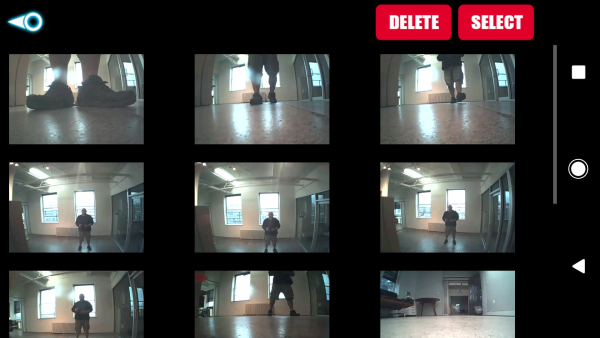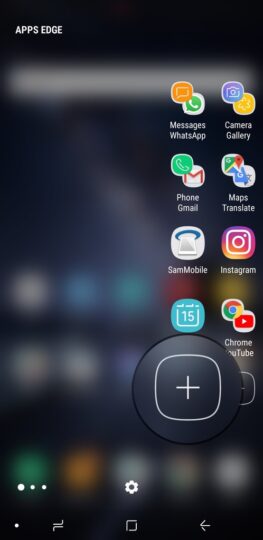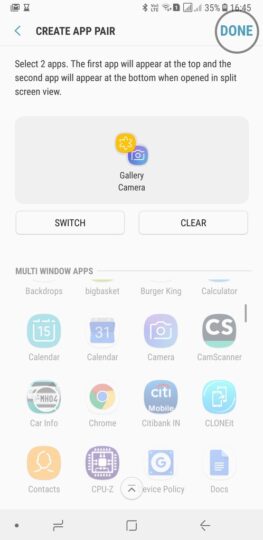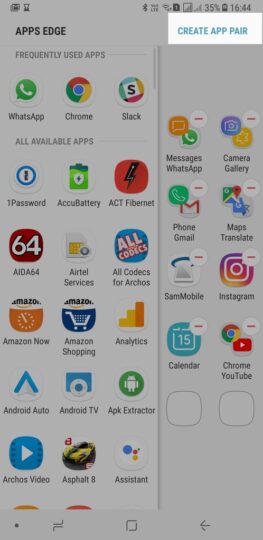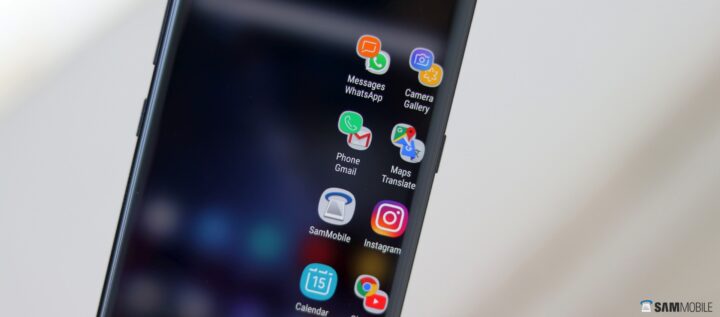How to Choose a Travel Camera
Travel Photography
After 7 years as a professional travel photographer & blogger, I keep getting asked what's the best travel camera. There are so many to choose from! Here's what I would pick, and why.
If you're into photography, traveling the world with a good camera can help you bring back images that will stand the test of time — memories to share with family and friends for years to come.
Amazing travel photos are some of my most treasured souvenirs!
But what's the best travel camera for capturing these special moments on your journey? There's no easy answer to this question. Different people will have different requirements and budgets.
My goal with this digital camera buyers guide is to help you narrow down the overwhelming choices that are out there — and pick the perfect travel camera for your next trip.

Norway's Lofoten Islands
Travel Camera Features
Size & Weight: Gone are the days when a bigger camera means a better camera. If you want to travel with your camera, you'll want something small & lightweight. Manual Settings: Photography professionals want the ability to fully control the settings of their camera so they can dial in the perfect shot in all kinds of different situations. Megapixels: Many people assume that more megapixels is better. This isn't always true if the pixels themselves are small. However more megapixels on a large sensor will give you higher detail, and allow you to "crop" your image without reducing quality. Fast Lens: Lens aperture is measured in f/numbers, like f/1.4, f/2.8, f/4, etc. The lower the number, the better it will perform in low-light situations. Zoom Range: A zoom lens lets you get closer to the action, especially for wildlife or people. But the bigger the zoom the bulkier a camera gets. How much zoom you want is a personal preference. HD/4K Video: Most quality travel cameras will shoot video in HD 1080p. Some even have 4K capabilities — which honestly most people won't need unless you're doing professional work. WiFi/Bluetooth Enabled: Some cameras have their own wifi network, allowing you to upload your photos instantly to your computer or smartphone. Interchangeable Lenses: High-end mirrorless and DSLR cameras have interchangeable lenses, allowing you to pick the perfect lens for different situations. Weatherproofing: Will your travel camera hold up against the elements? Some cameras are better protected from moisture and dust than others. 
Understanding Camera Sensors
Camera Sensor Size
When choosing the perfect camera for traveling, you need to understand different camera sensors, and how they affect image quality and camera size.
In general, a camera with a large sensor is going to perform better in low light because that large sensor can capture more of it.
With a large sensor you'll also get more detail, allowing you to print your images large, or crop them smaller, and not loose any quality.
However a large camera sensor means the camera itself will be larger as well.

Ridge Hiking in Hawaii
What Do You Want To Capture?
When choosing the best travel camera for your needs, you must define what those needs are. Different cameras have strengths and weaknesses depending on what you're using them for.
Are you looking for portability? Weatherproofing & ruggedness? Professional high-end image quality? Something reasonably priced? Are you going to be shooting more landscapes, wildlife, adventure activities, or people?
You often can't have it all when it comes to travel cameras.
Keep reading below to learn the pros & cons for each type of camera, and which types of travel photography they work best for.
Point & Shoot Cameras
Point & shoot cameras have come a long way. As technology has improved, companies have managed to pack these pocket-sized cameras with tons of features. Some shoot 4k video and have manual settings, just like the more expensive ones in this list.
The big difference is the camera sensor is a bit smaller, and they don't have interchangeable lenses.
In my opinion, a mid-range to high-end point & shoot is the best option for 75% of amature travel photographers. They combine the perfect mix of portability, power, and budget-friendliness.
Sony RX100 Series ($700 – $1000)

Sony RX100 V
The Sony RX100 V is my favorite point & shoot travel camera. It's what I'd call a "professional" point & shoot. While it fits in my pocket, it has many of the same features as my larger primary mirrorless camera.
It's a bit pricey at $1000, but you can also pick up older models like the RX100 III ($700) and RX100 IV ($850) for less. They also make reasonably priced underwater dive-housings for this line.
Canon PowerShot G7 X ($650)

Canon G7X II
The Canon G7 X is another fantastic point & shoot that's great for travel photography. A bit less expensive than the Sony, it has fewer high-end features, but shoots great video with better on-board audio than the Sony. It's a favorite for many YouTubers and Vloggers.

Best Action Travel Cameras
Action Cameras
Action cameras have really transformed the travel photography & video world over the years. These tiny, waterproof, indestructible cameras can go anywhere & record anything!
If you plan on hiking, mountain biking, surfing, kayaking, snorkeling, scuba diving, or even swimming under waterfalls during your travels, an action camera can create epic video & photos of the experience.
GoPro Hero 6 ($500)

GoPro Hero 6
The GoPro Hero 6 is GoPro's best camera yet, with improved video stabilization, color, and 60p slow-motion 4k footage. It's waterproof case and touch-screen will handle any adventures you dream up. A must-have for adventure addicts like me!
GoPro Hero Session ($200)

GoPro Session
The GoPro Session is GoPro's smaller & cheaper model. Without a screen, this tiny cube can fit just about anywhere — you'll barely notice it. If you aren't an action sports junkie, this will do for most people. Connect to the GoPro App on your smartphone to frame your shots.

Best Mirrorless Travel Cameras
Mirrorless Cameras
Larger than a point & shoot, but smaller than a DSLR, mirrorless digital cameras are all the rage right now. Even professional photographers are starting to switch over due to their small size and ability to produce high-quality images.
I use a mirrorless camera as my main travel camera. They offer more features than a point & shoot, like the ability to use interchangeable lenses, and a larger sensor with better low-light capability and detail.
Sony A7 Series ($1300 – $3200)

Sony A7ii
The Sony A7 II is one of the best travel cameras money can buy. Sony is on the cutting edge of camera technology lately, and other brands are having trouble keeping up. There are a few different models available.
The Sony A7S II is geared towards videographers, with extremely good low-light capabilities. The Sony A7R III is geared for professional photographers who want super-fast focusing and a giant full-frame sensor.
One big downside to the A7 line is the lack of a full swivel screen for vlogging.
Fujifilm X‑T2 ($1500)

Fujifilm X‑T2
Sony A6500 ($1200)

Sony A6500
The Sony A6500 is an even smaller version of Sony's awesome A7 mirrorless camera. The big difference is a slightly smaller APS-C cropped sensor, and less weatherproofing to protect against rain.
The A6500 also shoots 4k video, shoots faster photos than the A7, and has a touch-screen. For a more budget friendly version, the older Sony A6000 is almost just as capable, for almost $700 hundred dollars less!
DSLR Cameras
Digital SLR Cameras (DSLR) wouldn't be my first choice for a travel camera. Because these cameras use a physical mirror instead of an electronic viewfinder, the body is larger than on a mirrorless camera.
Personally I think most people would be better off with a mirrorless camera system these days. Especially if you're trying to minimize the weight and size of your travel gear.
Nikon D3400 ($400)

Nikon D3400
Canon 80D ($1000)

Canon 80D
Using Your Smartphone
Can you use your smartphone for travel photography? Of course you can! You'll sacrifice a bit of quality due to the super small camera sensor in phones, but if you're only publishing to the web, most people won't notice.
Another downside is lack of a physical zoom feature (digital zooming doesn't produce great results).
Some smartphones can even shoot in RAW format these days though. I travel with an iPhone 7+, but the Galaxy S8 and Google Pixel 2 also take amazing photos & video. Smartphones are also great backup cameras too.
What About Camera Lenses?
You honestly don't need a million different camera lenses. When I first started, I only used a single general-purpose lens while I was learning.
If you have money to burn, then get two: a wide angle zoom and a telephoto zoom.
These two lenses will allow you to capture a mix of landscapes, portraits, and wildlife from a distance. However lugging around multiple lenses and changing them back & forth can be annoying if you're new to photography.
To keep things easy, I'd recommend only one lens at first. Something with a decent focal range, around 18mm – 55mm or 28mm – 70mm.
When looking at a lens aperture, the lower the number, the better it will be in low light. F2.8 or F4 should cover you for most situations. If you want to shoot star photography, go with F2.8 or lower.

Flying my DJI Mavic Over Hawaii
Drones For Travel Photography
Drones are incredible tools for capturing images & video in a totally different perspective. But this probably isn't the most important travel camera for the average person.
Many places have restrictions on flying personal drones, for example US National Parks, and even entire countries. So you need to do your research to avoid heavy fines or confiscation.
If you REALLY want a drone, I'd recommend the DJI Spark for beginners. It's tiny, pretty affordable, and very easy to use.
If you eventually want to make money from your drone photography, and have a larger budget, than you'll completely fall in love with the more professional DJI Mavic Pro. You can see my review video here.

All My Camera Gear
What Travel Cameras Do I Use?
I actually travel with 4-5 different cameras on my adventures around the world. This is a bit overkill for most people.
However travel photography is how I make my living, so I invest in gear to help me accomplish my job. When I first started 7 years ago, all I used was a Canon 7D and a GoPro Hero.
The camera backpack I use is called a LowePro Whistler 350. It's got room for a 15″ laptop, jacket, and incredibly fits all 5 travel cameras, lenses & some accessories if I need it to — great as an airplane carry-on.
Travel Photography Tips
I want to let you in on a little travel photography secret. Even if you have a top-of-the-line $10,000 camera, your photos aren't going to be spectacular if you don't know how to use it.
And I don't mean pressing the shutter — I mean:
Learning how to shoot in manual mode How to expose images properly Adjusting your white balance Framing shots for maximum impact Paying attention to light Post-processing your images with software You don't become a good photographer because you have a nice camera, your photography improves over time through practice, patience, and skills you learn from others.
So sure, invest in a new travel camera if you think you need it, but remember to invest money & time into learning new photography skills if you really want to create those jealousy-inducing images for your Instagram feed!
Here are some of my favorite beginner travel photography tips.

Who Wants to Win a GoPro?
Free GoPro Session Giveaway!
If you don't have a GoPro action camera yet, but want one, here's your chance to win a GoPro to use on your next travel adventure!
I'm giving one lucky reader their very own GoPro Hero Session 5 (along with some accessories).
I love my GoPro, and travel with it everywhere. It's great for capturing water sports, hiking trips, epic selfies, and hands-free video from my travel adventures around the world.
I've been traveling with a GoPro of some kind for the last 7 years!
Here's an article I wrote about my favorite GoPro accessories for travel, along with examples of how you can use it to capture amazing footage.
OFFICIAL RULES
ELIGIBILITY: Ages 18+Promotion is open and offered to residents of any country. However the winner will be responsible for their own country's customs fees.
CHOOSING A WINNER:A winner will be selected at random from the list of entries, and notified by email on December 3rd. If the winner does not respond within one week, an alternate winner will be chosen at random.
PRIZE:The winner will receive (1) GoPro Hero Session, (1) GoPro Backpack, and (1) GoPro Selfie Stick. Prize value worth $450. Prizes are shipped to winner's chosen address. Local customs fees are not included in the prize.
TERMS & CONDITIONS: Click Here For Details
How To Enter Contest
Enter your name and email address below and follow the instructions.
You'll have the option to earn extra contest entries (and more chances to win!) by completing certain tasks.
Good luck, and I look forward to congratulating the winner! ★
Pin This!

Have any questions about travel cameras? What about other suggestions? Drop me a message in the comments below!
Disclosure: Some of the links in this post are "affiliate links." This means if you click on the link and purchase the item, I will receive an affiliate commission. Regardless, I only recommend products or services I use personally and believe will add value to my readers.
Source:
How To Choose The Best Travel Camera (Plus Win A Free GoPro!)